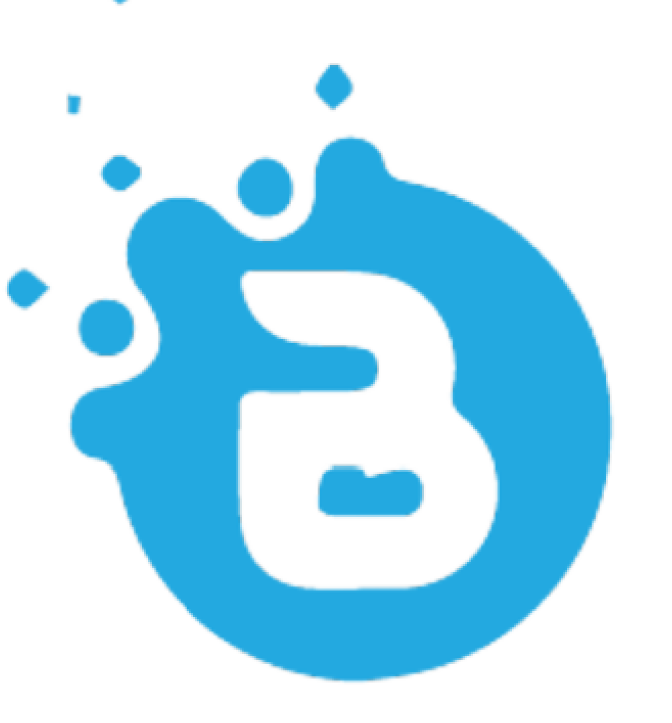Update Guide
Update Guide
* Note that you must not effect updates if you have made some customization to Online Trade core files because this may break some functions. In a case like this, you can only merge update manually if you are an expert and you know what you are doing.
Follow the steps below to update OnlineTrade
1. Download latest version from your download page
on codecayon.net
2.Open the file and locate the update folder on the root directory and upload the new update file to your filemanager
3. Backup your old files
4. Extract the update file (it is a zip file) on your root directory
5.If there is SQL file included in the update and you have live users already, then follow the steps on the next section.
Note: upgrading from version 1.2 to version 4 or any older versions does not have a merge or update file because everything changed on this version. from the structure to 90% of the core files. Hence you can only make a fresh installation of the new version if you choose to go with it. (Apologies for any inconveniences).If you have already customized OnlineTrade files, The following steps are recommended for manual update
1. Create a backup of your exsting files
2. Make a duplicate of the current system on a sub folder or sub domain on your server
3. Install the latest update on a another sub folder or sub domain with a different database name (Import the included SQL file on the update to the new database if there is changes to database otherwise use the old database).
4. Now you can locate the new update file in the update folder and manually merge files with the old dublicate files on the sub domain.
5. Also compare or check for database changes and manually add new included columns or modify where needed.
6. After thorough testing, you can now overwrite your main files with the changes.
7. yeah! you are done!